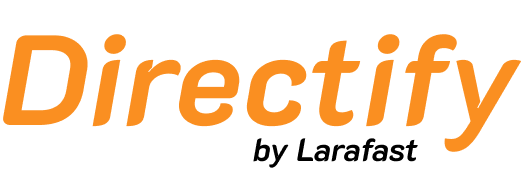Setup
- Go to Settings → Paid Submissions
- Enable Paid Submissions
- Select Custom (PayPal, RazorPay or other)
Create Plans
For each plan, configure:- Name - Plan display name
- Price - Amount and currency symbol
- Payment Link - URL to your payment processor (e.g.,
https://paypal.me/yourbusiness/29) - Button Text - CTA text (e.g., “Buy Now”)
- Is Subscription - Toggle for recurring payments
- Features - List of included/excluded features
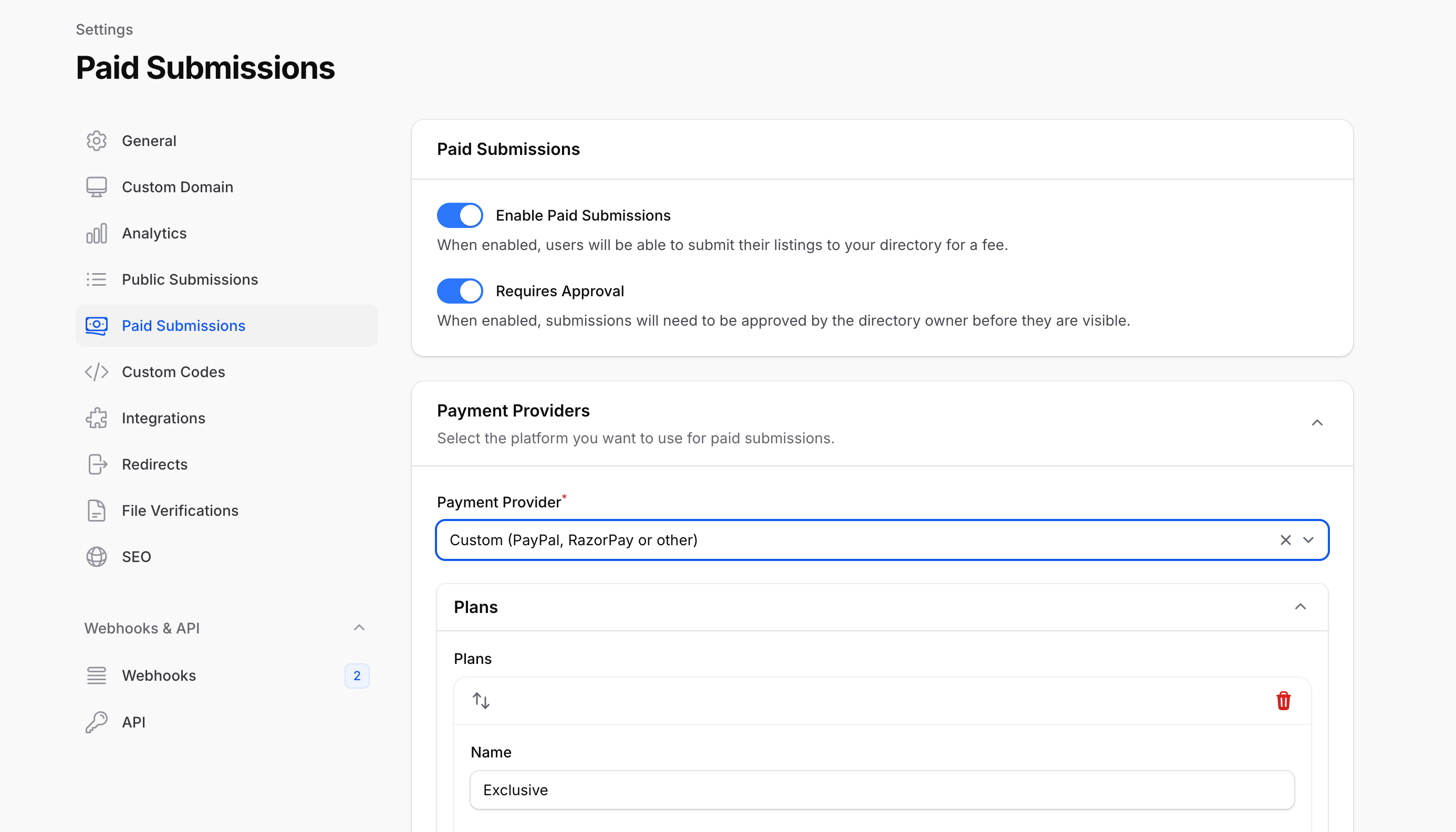
Payment Flow
- User submits listing and selects a plan
- User is redirected to your payment link
- User completes payment externally
- You manually verify payment and approve the listing
Since payment links don’t support webhooks, you’ll need to manually check your payment processor and approve listings after payment confirmation.