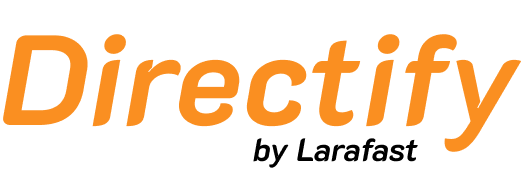Using the Chrome Extension
Our Chrome Extension allows you to save websites to your Directify directory with just one click. Here’s how to set it up and use it effectively.1. Generate Your API Key
Before using the extension, you need to create an API key:- Go to Settings → API in your dashboard
- Click the key icon to generate a new API key
- Copy your API key immediately (it will only be shown once)
- You can manage all your API keys from this screen
Make sure to save your API key in a secure location as it will only be displayed once.
2. Connect the Extension
After generating your API key:- Install the Chrome Extension from the Chrome Web Store here
- Paste your API key into the input field
- Your directories will automatically load inside the extension
3. Save Websites to Your Directory
When browsing the web:- Click on the Extension Icon in Chrome
- Select the Directory you want to save the website to
- Optionally choose a Category (or leave empty)
- Click Save
4. Bulk Saving Made Easy
To speed up adding multiple listings:- The extension remembers your last selected directory and category
- No need to reselect for each new website
- You can change selections at any time before saving
5. Data Collection
The extension automatically fetches:- Title
- Description
- Icon (favicon)
- Other available metadata from the URL