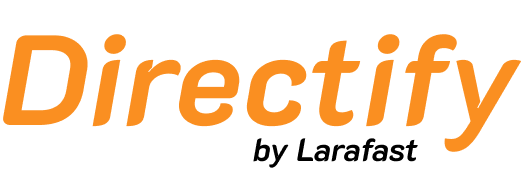Importing Listings
To import listings into your directory:- Download the example CSV file to see the correct format
- Prepare your CSV file with the following columns:
Required Fields
- name - The listing name (required, max 255 characters)
Optional Fields
- description - A brief description of the listing
- content - Detailed content/body text for the listing
- url - Website URL (max 255 characters)
- phone_number - Contact phone number (max 255 characters)
- email - Contact email address (max 255 characters)
- address - Physical address (max 255 characters)
- tags - Comma separated list of tags (max 255 characters)
- is_no_follow - SEO nofollow setting (1/0, true/false, yes/no, y/n)
- is_featured - Featured listing status (1/0, true/false, yes/no, y/n)
- is_active - Published status (1/0, true/false, yes/no, y/n)
- logo_url - URL to listing logo image (max 255 characters)
- image_url - URL to listing cover image (max 255 characters)
Important: The boolean fields (is_no_follow, is_featured, is_active) should be set to 1 (true) or 0 (false) or y (yes) or n (no).
Import Settings
When importing, you can configure:- Categories - Assign imported listings to specific categories
- Update Existing - Choose whether to update existing records
- Default Publishing - Set whether imported listings should be published by default (this will override the is_active field in the CSV file)

Make sure your CSV file uses UTF-8 encoding for proper handling of special characters.
Import Results
After the import completes, you’ll see a notification in the top-right corner with:- Number of successfully imported articles
- Number of failed imports
- Option to download detailed results
- Download the results CSV
- Scroll right to see the “Error” column
- Review specific error messages for each failed row
- Invalid title length
- Missing required fields
- Malformed dates
- Invalid URLs