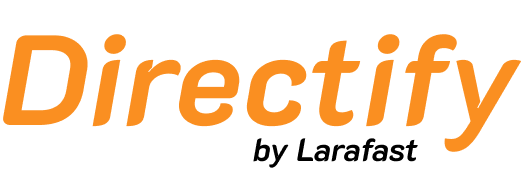Importing Articles
To import articles into your directory:- Download the example CSV file to see the correct format
- Prepare your CSV file with the following columns:
Required Fields
- title - The article title (required, max 255 characters)
- content - The main content of your article
Optional Fields
- slug - URL-friendly version of the title (max 255 characters, auto-generated if left blank)
- published - Whether the article should be published (true/false)
- published_at - Publication date and time in UTC format
- thumbnail_url - URL to the article’s featured image
- meta_title - Custom SEO title
- meta_description - Custom SEO description
WordPress Migration
You can easily migrate your existing WordPress blog by:- Exporting your WordPress articles to XML
- Using our WordPress converter tool to transform the XML to CSV
- Importing the resulting CSV file
Import Settings
When importing articles, you can configure:- Update Existing - Choose whether to update existing articles
- Default Publishing - Set whether imported articles should be published by default
- Preserve Dates - Keep original publication dates from the import file

Make sure your CSV file uses UTF-8 encoding for proper handling of special characters and formatting.
Import Results
After the import completes, you’ll see a notification in the top-right corner with:- Number of successfully imported articles
- Number of failed imports
- Option to download detailed results
- Download the results CSV
- Scroll right to see the “Error” column
- Review specific error messages for each failed row
- Invalid title length
- Missing required fields
- Malformed dates
- Invalid URLs