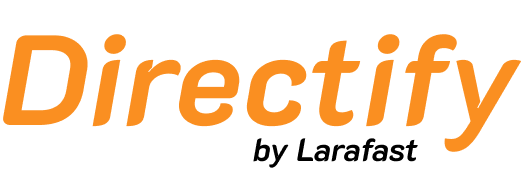Listings Routes
Configure how your listing URLs are structured:-
Listing Route: Set the prefix for listing pages (default:
listings)- Example: If set to
tools, listings will be athttps://yourdomain.com/tools/{listing-slug}
- Example: If set to
-
Show Listings Through Category: When enabled, listings appear under their category URLs
- Default:
https://yourdomain.com/listings/{listing-slug} - With categories:
https://yourdomain.com/{category-slug}/{listing-slug}
If a listing belongs to multiple categories, it will be accessible through all of them. - Default:
-
Create Listing Route: Customize the URL for creating new listings (default:
create)- Example:
https://yourdomain.com/listings/create
This one is used for public submissions route. - Example:
Category Routes
Manage how category pages are accessed:-
Category Route: Set the prefix for category pages
- Example:
https://yourdomain.com/categories/{category-slug}
- Example:
-
Hide Category Slug: Remove the category prefix from URLs
- Default:
https://yourdomain.com/categories/{category-slug} - Hidden:
https://yourdomain.com/{category-slug}
- Default:
Blog Routes
Configure your blog URL structure:- Blog Route: Set the prefix for blog articles
- Example:
https://yourdomain.com/blog/{article-slug}
- Example:
Custom Pages Routes
Set up URLs for custom pages:- Custom Page Route: Define the prefix for custom pages
- Example:
https://yourdomain.com/pages/{custom-page-slug}
- Example:
Form Routes
Customize form page URLs:- Form Route: Set the prefix for form pages
- Example:
https://yourdomain.com/forms/{form-slug}
- Example: