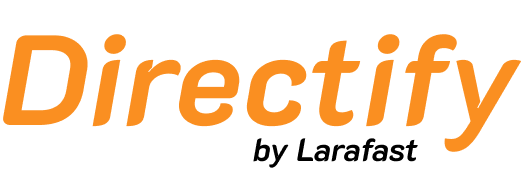What’s New? The integration process is now fully automated. Simply provide your Stripe Restricted Key, and the system will:
- Create and configure webhooks automatically
- Pull your products and prices automatically
- Handle all the technical setup for you
1. Enable Paid Submissions
- Navigate to the Settings section of your directory.
- Go to Paid Submissions.
- Enable Paid Submissions and select Stripe as the payment provider.
2. Create a Stripe Restricted Key
To integrate Stripe securely, you need to create a Restricted Key with specific permissions.Quick Setup (Recommended)
Click the button below to create a pre-configured Restricted Key with all required permissions: Create Restricted Key in Stripe → This link will:- Pre-fill the key name as “Directify Paid Submissions”
- Automatically select all required permissions
- Take you directly to the Stripe key creation page
Manual Setup (Alternative)
If you prefer to create the key manually:- Log in to your Stripe Dashboard.
- Navigate to Developers > API Keys.
- Click Create restricted key.
- Name your key (e.g., “Directify Paid Submissions”).
-
Configure the following permissions:
Required Permissions:
- Products: Read
- Prices: Read
- Plans: Read
- Checkout Sessions: Write
- Customers: Write
- Webhooks: Write
- Click Create key and copy the generated restricted key.
The restricted key will look like
rk_live_... for production or rk_test_... for testing.3. Connect Your Stripe Account
- In your directory’s Paid Submissions settings, paste the Restricted Key into the designated field.
- The Webhook URL is automatically displayed - you don’t need to manually configure it.
- Click Verify Credentials and Pull Plans.
What Happens Automatically
When you verify your credentials, the system will:- ✅ Validate your Stripe restricted key
- ✅ Automatically create a webhook endpoint in your Stripe account
- ✅ Configure the webhook with the required events:
customer.subscription.createdcustomer.subscription.updatedcustomer.subscription.deletedcustomer.createdcheckout.session.completed
- ✅ Store the webhook secret securely
- ✅ Pull all active products and prices from your Stripe account
No manual webhook configuration needed! The webhook is created and configured automatically.
4. Create Payment Plans in Stripe
Before syncing, make sure you have products set up in Stripe:- Navigate to Products in your Stripe dashboard.
- Create products for your submission plans:
- Subscription Plans: Monthly, Yearly, etc.
- One-Time Payment Plans: Single submission fee
- Ensure products are marked as Active.
- Add pricing for each product.
5. Customize Your Plans
After pulling plans from Stripe, you can customize how they appear to users:- Review the imported plans in your directory settings.
- For each plan, you can:
- Edit the description
- Customize button text
- Add features to display
- Mark plans as bestseller
- Add text below button
- Hide plans you don’t want to offer
- Click Save to finalize your configuration.
6. User Experience for Paid Submissions
Once configured, users can submit paid listings to your directory:- A user submits their content to the directory.
- They are directed to the submission dashboard.
- They click Pay and Submit for Review.
- Available plans (subscription or one-time payments) are displayed.
- The user selects a plan and completes payment via Stripe’s secure checkout.
- Upon successful payment, their submission is processed for review.
Test Mode vs Live Mode
Troubleshooting
Webhook Issues
If webhooks aren’t working:- Check that the webhook endpoint was created successfully in your Stripe Dashboard under Developers > Webhooks.
- Verify the webhook URL matches the one shown in your directory settings.
- Ensure all required events are enabled on the webhook endpoint.
No Plans Showing Up
If plans aren’t syncing:- Verify your products are marked as Active in Stripe.
- Check that each product has at least one active price.
- Ensure your restricted key has Products and Prices read permissions.
- Click Verify Credentials and Pull Plans again to re-sync.
Permission Errors
If you see permission errors:- Verify your restricted key has all required permissions listed in Step 2.
- Create a new restricted key if needed and update your settings.
Conclusion
Your directory is now integrated with Stripe using a streamlined setup process! With just a restricted key, you can:- ✅ Automatically sync products and prices
- ✅ Auto-configure webhooks
- ✅ Accept subscriptions and one-time payments
- ✅ Securely process payments