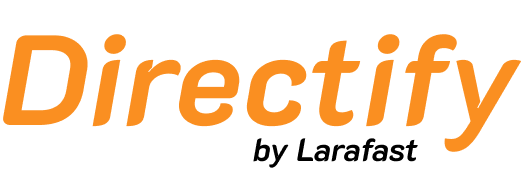After creating your directory, it will receive a default subdomain based on your directory name. This subdomain serves as your directory’s unique web address on the Directify platform.
Subdomain
For example, if your directory name is “Toolhub”, your default subdomain will be toolhub.directify.xyz. This allows you to immediately share and access your directory online.
You can customize your subdomain at any time by editing your directory’s slug in the settings. The slug is the unique identifier in your URL, and changing it will:
- Automatically update your subdomain
- Keep all your listings and categories intact
Changing your slug will NOT redirect your old links to the new URL. So if you shared your directory with others, they will not be able to access it.
Make sure to share the new URL with your audience.
- Short and memorable
- Contains only letters, numbers, and hyphens
- Reflects your directory’s name or purpose
Next Steps
After setting up your subdomain, you can further customize your directory: