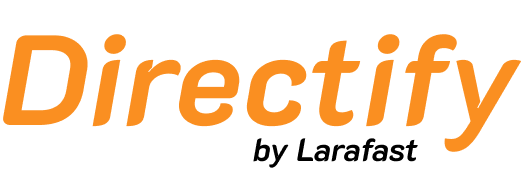Creating and Managing Tags

Basic Tag Information
- Title (Required) - The tag name that appears on your listings (without the # symbol - this is automatically added)
- Slug - Automatically generated URL-friendly version of your tag title
- Color - Custom background color for your tag badges
- Text Color - Custom text color for optimal readability
- Icon - Optional visual icon to accompany your tag
Visual Customization
Tags in Directify are highly customizable to match your directory’s design:Color Scheme
- Background Color - Set a unique color for each tag to create visual distinction
- Text Color - Ensure proper contrast and readability
- Icon Support - Upload custom icons to make tags more visually appealing
Display Options
- Show Title - Control whether the tag text is visible (enabled by default)
- Show Icon - Toggle icon visibility on listings pages
- Active Status - Enable or disable tags without deleting them
Tag Implementation
On Listing Pages
Tags appear on individual listing pages to help users:- Identify related topics and themes
- Navigate to similar listings
- Understand listing characteristics at a glance
On Listing Cards
In the listings grid/list view, tags provide:- Quick visual identification
- Filtering and discovery capabilities
- Enhanced categorization beyond primary categories
Best Practices
- Consistent Naming - Use clear, descriptive tag names that users will easily understand
- Color Strategy - Develop a color scheme that aligns with your directory’s branding
- Icon Usage - Use icons sparingly for the most important tags to avoid visual clutter
- Tag Hierarchy - Consider creating related tag groups for better organization
- Regular Review - Periodically review and consolidate similar or redundant tags
Tags are automatically prefixed with # when displayed to users, so you don’t need to include the hash symbol when creating tag titles.