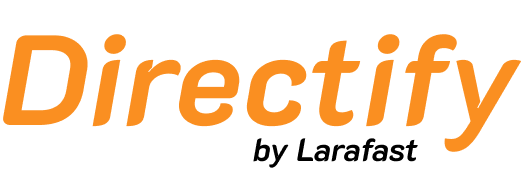Design Overview
The design customization system is organized into three main areas:General Design Settings
- Overall Styling - Global appearance controls
- Color Schemes - Brand color implementation
- Typography - Font selection and styling
- Layout Options - Spacing and structure controls
Hero Section Design
- Header Customization - Logo, navigation, and hero content
- Background Options - Images, colors, and effects
- Content Layout - Title, description, and call-to-action placement
- Interactive Elements - Search functionality and featured content
Footer Design
- Footer Content - Links, information, and social media
- Layout Configuration - Multi-column organization
- Branding Elements - Logo and company information
- Legal Pages - Terms, privacy, and compliance links

General Design Controls
Color System
Establish your brand identity through comprehensive color controls:- Primary Colors - Main brand color scheme
- Secondary Colors - Accent and supporting colors
- Background Colors - Page and section backgrounds
- Text Colors - Readable and accessible typography
- Border Colors - Subtle design elements
Typography Settings
- Font Families - Primary and secondary font selection
- Font Sizes - Hierarchical sizing system
- Font Weights - Bold, normal, and light options
- Line Heights - Optimal reading experience
- Letter Spacing - Fine-tuned typography control
Layout and Spacing
- Container Widths - Responsive layout controls
- Section Padding - Consistent spacing throughout
- Element Margins - Proper visual separation
- Grid Systems - Organized content layout
- Mobile Responsiveness - Optimal display across devices
Hero Section Customization
Header Elements
- Logo Placement - Size, position, and styling
- Navigation Menu - Design and behavior
- User Actions - Login, signup, and profile access
- Search Integration - Prominent search functionality
Background Design
- Background Images - High-quality visual backgrounds
- Color Overlays - Text readability enhancement
- Gradient Effects - Modern visual appeal
- Video Backgrounds - Dynamic visual experiences
Content Layout
- Title Styling - Compelling headline presentation
- Description Text - Informative subtitle content
- Call-to-Action Buttons - Prominent user actions
- Featured Elements - Highlighted directory content
Interactive Features
- Search Functionality - Prominent search placement
- Category Navigation - Quick access to directory sections
- Featured Listings - Showcase premium content
- Social Proof - Testimonials and statistics
Footer Customization
Content Organization
- Multi-Column Layout - Organized information display
- Link Categories - Grouped navigation links
- Contact Information - Easy access to contact details
- Social Media Links - Community engagement
Branding Elements
- Footer Logo - Brand recognition
- Company Information - About and contact details
- Copyright Notice - Legal compliance
- Legal Links - Terms of service and privacy policy
Functional Elements
- Newsletter Signup - Email list building
- Language Selection - International accessibility
- Theme Toggle - Dark/light mode options
- Back to Top - User experience enhancement
Advanced Styling Options
Custom CSS
For advanced users, Directify supports:- Custom CSS Injection - Complete styling control
- Responsive Design - Mobile-first approach
- Animation Effects - Subtle visual enhancements
- Brand Guidelines - Consistent design implementation
Component Styling
- Button Designs - Custom button styling throughout
- Card Layouts - Listing and content card appearance
- Form Elements - Consistent input styling
- Navigation Elements - Menu and link styling
Design Best Practices
Brand Consistency
- Color Harmony - Use complementary color schemes
- Typography Hierarchy - Clear information structure
- Visual Balance - Proper spacing and alignment
- Brand Guidelines - Consistent application across all elements
User Experience
- Mobile-First Design - Optimize for mobile devices
- Loading Performance - Efficient image and asset usage
- Accessibility - Ensure design works for all users
- Navigation Clarity - Intuitive user interface design
Professional Appearance
- High-Quality Assets - Use professional images and graphics
- Consistent Spacing - Maintain visual rhythm
- Readable Typography - Ensure text is easily readable
- Strategic White Space - Allow content to breathe
Design changes are applied in real-time, allowing you to preview modifications before saving. Test your design across different devices to ensure optimal user experience.
Implementation Tips
Testing Strategy
- Device Testing - Check appearance on various screen sizes
- Browser Compatibility - Ensure consistent appearance
- Loading Speed - Optimize assets for fast loading
- User Feedback - Gather input on design effectiveness
Maintenance
- Regular Updates - Keep design fresh and current
- Performance Monitoring - Track loading times and user engagement
- Brand Evolution - Update design to reflect brand changes
- Seasonal Adjustments - Temporary design modifications for events